MacKeeper Competition Winners
Here are the winners of last week's competition to win a copy of MacKeeper. These three were chosen at random from all the people who answered the question with the correct answer. The Mackeeper icon is of course a robot.
Richard S. Anna B. Michael H.
You three should receive instructions by email on how to get your free copy of MacKeeper.
Well done to everyone who got the answer right. Keep a lookout for any new competitions for the chance to win more great Mac applications.
Competition: Win a copy of MacKeeper!
Mac OS X Tips has teamed up with ZeoBIT to give away three free copies of their application, MacKeeper. Check out the bottom of this post your chance to win one of them.
MacKeeper is a new contender in the Mac maintenance arena. Like all these applications (some of which we have reviewed before), it is designed to clean up your Mac, deleting unneeded files to save you space and improve performance. On top of this, MacKeeper also has an assortment of related tools and services to help you keep your Mac in working order. These include a backup service, "Undelete" data recovery, an application uninstaller, a data encryptor and a default apps manager. While there is nothing drastically new, this is the first time I've seen all these things together in one single application.
When you open MacKeeper, the window shows a list of cleaners, tools and services down the left hand side. Clicking on "One-click scan" get all the cleaners to scan your hard drive. It searches for universal binaries, caches, duplicate files, unneeded language files, log files and old files that haven't been used for a while.
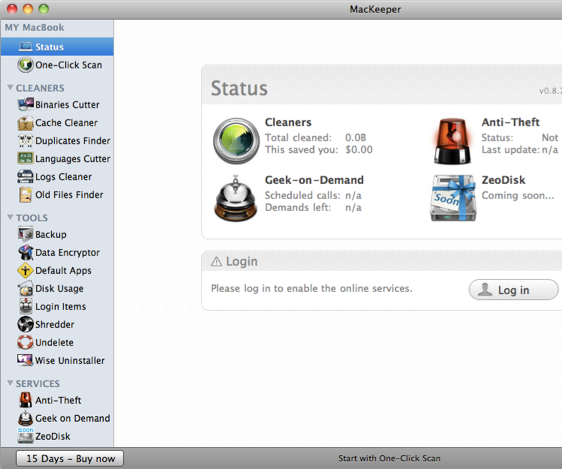
Most of the cleaners are pretty standard in all maintenance applications, but this is the first time I've seen duplicate and old files finders. For each cleaner you can then examine in detail what files it has found, and choose to keep or delete them on a case by case basis. The scan saved me about 1 GB, but I chose not to delete any old files, duplicates or languages.
The next items in the list are the tools. Each of these could function as its own little application, so MacKeeper is great as an "all in one" kind of tool. The undelete tool is pretty unique, as data recovery of deleted items is notoriously difficult. It seemed to work OK for me, but was very slow as it has to scan the entire hard drive before you can recover anything. I really like the data encryptor tool, which allows you to hide specific files in the Finder and require a password to show them again. It's much easier than the usual way of setting up an encrypted disk image in Disk Utility. I also like the default apps tool, which allows you to assign the default application to open files with a certain file extension. While you could do this in the Finder, MacKeeper makes it much quicker and easier.
On the other hand, I don't quite see the point of some of the other tools. The login items tool seems identical to the section in System Preferences, and the shredder is just the same as using "Secure Empty Trash" in the Finder. Also, the disk usage tool is done better by applications such as Disk Inventory X and GrandPerspective.
Finally, MacKeeper offers three online services. The first is an anti-theft service that reports the location of your Mac if it goes missing. The second service, called "Geek on Demand," offers technical support for any problems regarding your Mac. The final service isn't available yet, but it looks like an online storage service, similar to Dropbox, that can also be used in combination with the backup tool.
Overall, MacKeeper doesn't offer much that is drastically new, but it has an impressive amount of features all in one package. All of the tools work well, and I wouldn't recommend any other service over it (except maybe with the disk usage tool). Over at the MacKeeper site, they estimate buying each of the tools and services separately would cost you $318. I think this is a bit of an overestimate, as you can get some of the tools for free, but MacKeeper is definitely a good deal at $39.95. You can download a free trial to try it out before you buy, and there is a discount available to get 30% off if you follow them on Twitter and Facebook.
MacKeeper has kindly provided 3 free licenses for the application. If you want to win a free copy, just answer the following question. The winners will be chosen at random from all the correct answers.
What is the MacKeeper icon?
a) A robot
b) A sheep
c) A broom
Once you know the answer, head over to this page to enter.
Transcriva Competition Winners
Here is a list of the winners of last week's competition to win a copy of Transcriva. These five were chosen at random from all the people who answered the question with the correct answer of iPad.
Clifford
Thierry
Heather
Rob
Roberto
If you’re in the list, you should receive a coupon code by email that will allow you to get a Transcriva serial number for free.
Well done to everyone who got the answer right. Keep a lookout for any new competitions for the chance to win more great Mac applications.
Competition: Win a copy of Transcriva 2!
Mac OS X Tips has teamed up with Bartas Technologies to give away five free copies of their software, Transcriva. Check out the bottom of this post your chance to win one of them.
Transcriva is an application for making text transcriptions to go with audio or video. It works great with meeting minutes, interview, lectures, speeches or even movies and TV shows.
Transcriva's real power comes with the fact that the media player and transcription are combined into one single application, allowing you to transcribe much more efficiently and avoid the constant application switching that a simple word processor would require.
It works as follows. First you need to find a media clip to associate your transcription with. This can be a movie or audio file that is either located on the internet, on your Mac, or you can make a new recording right from within Transcriva.
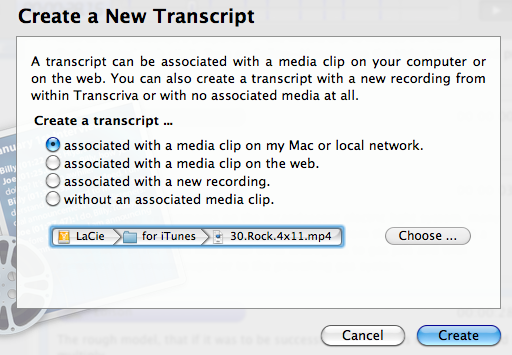
Next, you add names and colours for the people who are speaking in the transcript. You can also add separate sections for annotations or comments. Each person has a keyboard shortcut like Command-[number] associated with them, which allows you to quickly specify who is speaking as you transcribe.
Finally, you just click play to start the media going, and begin typing as people speak to add the transcription. Pressing return will start a new entry, or alternatively pressing the keyboard shortcut associated with a person will create a new entry for that person.
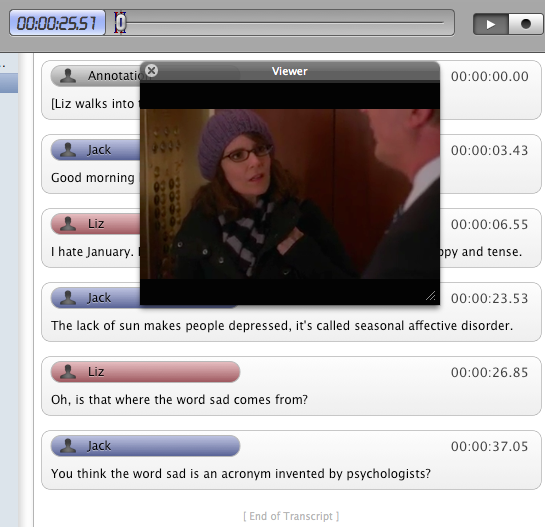
If, like me, you are often not fast enough to keep up, you have two options. You can either slow down the audio or video with a simple slider, or you can play at normal speed but hit Command-Return whenever you miss something skip back a few seconds.
So why should you go for Transcriva instead of just using a simple text editor? In my opinion, you can't really match the speed and efficiency in a normal word processor, which is really an issue if you find yourself doing a fair amount of transcription. When using a word processor, whenever you want to go back or pause your media, you need go through the impractical process of switching over to the application that's playing it then switching back to continue transcribing.
Also, the fact that all the important controls have simple keyboard shortcuts means that you don't have to take your hands off the keyboard at all to use the mouse while you are transcribing.
Transcriva also has a great playback feature that scrolls through your transcription as your media plays. Also, unlike a simple text transcription, you can skip to a place in the text, then instantly start your media playing at this point instead of having to note down the timestamp then switch to your media and find the right point. It also supports exports to RTF, Microsoft Word and plain text formats.
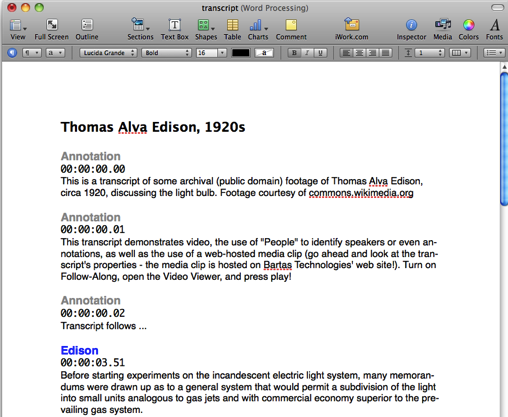
One downside is that it probably takes a little while to really get the hang of the keyboard shortcuts and become a fast transcriber, but I guess this is probably something that is true of transcription in general, whatever application you are using.
Also, as far as I know, you are limited to QuickTime compatible media, meaning it is a little tricky to transcribe a lot of the flash based videos on the internet without downloading them first. However, with plugins like Perian and Flip4Mac QuickTime should be able to play just about anything.
Overall, Transcriva is a neat little application, and although it is a bit of a niche product it definitely fills a role that many people need. It clearly does what it's supposed to do well, and for what is normally seen as a pretty boring task, it almost makes things fun!
You can download a trial version for free, or purchase the full version for $29.99.
If you want to win a free copy of Transcriva, just answer the following question. The winners will be chosen at random from all the correct answers.
What is the name of the new device released by Apple last week?
a) iPud
b) iPad
c) iPal
Once you know the answer, head over to this page to enter.
Cram competition winners
Here is a list of the winners of last week's competition to win a copy of Cram. These three were chosen at random from all the people who answered the question with the correct answer of iPhone.
Chris Michael Marina
You should receive your serial numbers by email.
Well done to everyone who got the answer right, and keep a lookout for any new competitions for the chance to win more great Mac applications.
Competition: Win a copy of Cram
Mac OS X Tips has teamed up with SimpleLeap Software to give away 3 free copies of Cram, their software for studying with flash cards and multiple choice tests. See the bottom of this post for details on how to enter the competition.
Cram is an application for creating and sharing flash cards and multiple choice tests to help you study. The interface is all very intuitive, and it comes with a few pre-made tests which are great for getting you started and showing you how everything works.
![]()
The two main ways to use Cram are to either create your own tests or to browse the tests in the online test portal.
Creating your own test is pretty straightforward. For each question you write, you can enter up to five possible possible answers to choose from. You can either manually choose these for each question, or you can create an "Answer Bank" that contains all the answers for every question in the test (and also some incorrect answers if you want) and then randomly assigns them as the multiple choice answers to each question.
Drag and drop adding of images and audio to your questions is also really simple, and you have the option of setting a time limit to your test.
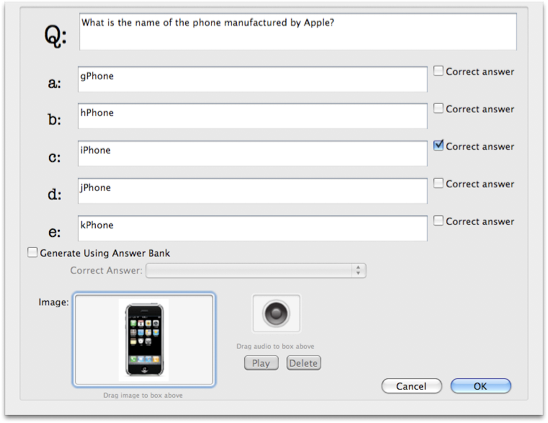
Once you've created your test, clicking "Study" in the toolbar will allow you to view your questions as flash cards that you can flip over to see the answer. Then as soon as you are confident enough, you can start the test. Cram also keeps a detailed test history so you can track your progress and see if you are improving.
The Test Portal is the alternative to creating your own tests, and it's probably my favourite feature. It contains over 2000 tests on all sorts of subjects submitted by other users. Unfortunately most of them don't seem to be organised into the right categories, but the search feature works well enough to overcome this. Each test has a name and description, and once you've found what you want simply clicking download test will add it to your collection. Of course you can share your own created tests just as easily by selecting them and clicking "Share Test" in the toolbar.
Overall Cram looks like a great resource for students or anyone studying for a test where they have to memorise things. It seems particularly well suited to particular tasks like learning foreign language vocabulary or dates in history.
You can download a demo for free, and purchase the full version for $34.99.
If you want to win a free copy of Cram, just answer the following question. The winners will be chosen at random from all the correct answers.
Which other device can you also get Cram for?
a) iPhone b) Palm Pre c) T-Mobile G1
Once you know the answer, head over to this page to enter.
TranslateIt competition winners
David
Marcello
Emmanuel
Loius
Tina
If you’re on the list, you should receive your serial number by email.
Well done to everyone who got the answer right, and keep a lookout for any new competitions for the chance to win more great Mac applications.
Competition: Win a copy of TranslateIt!
TranslateIt is a multilingual dictionary for looking up words and translating them into different languages. When it first starts up, you are presented with a list of languages to choose from. After selecting the ones you want, TranslateIt will then translate any word you give it into those languages. It can even translate common phrases. Translation of long portions of text is also possible, but this requires an internet connection as it is performed by a server.
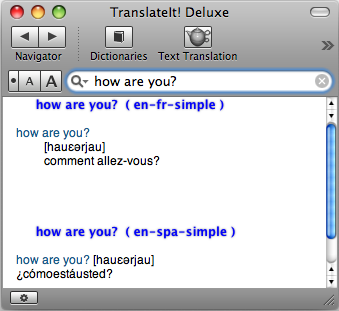
While all these features are useful, they aren't anything you can't do with Google. Where TranslateIt's strength lies is in its integration with Mac OS X and many applications.
Dy default, TranslateIt has scanning mode enabled. This works much like the Command-Control-D access to the dictionary, but it doesn't require you to press a keyboard shortcut. If you hold the mouse over text in any Cocoa application (TextEdit, Safari, Mail, etc.), a small window will appear with a translation of the text. This might get annoying, so if you don't want it to always appear you can enable and disable it from the TranslateIt icon in the menubar.

An alternative to the scanning mode that works just as well is the keyboard shortcut Command-Shift-M which works from any application. Simply select a word, press Command-Shift-M and TranslateIt will pop up and translate the word.
For non-cocoa applications, there is a contextual menu item so you can right click and choose “Look up in TranslateIt!”. There is also a separate plugin to enable TranslateIt for Firefox.
One feature that caught my eye especially is the words quiz, which looks like a great tool for learning new words. As you are translating words, you can add certain ones to the history by pressing Command-Shift-A. Once you have enough in your history, starting the words quiz from within TranslateIt brings up a small multiple choice quiz to help you learn the translations of the words you have added.
As well as the basic dictionaries included with TranslateIt, some more specialist dictionaries are included on their site. For example, “Russian Psychological Dictionary”, “PC user dictionary” and “Everyday English Expressions” are all available to download for free.
For a chance to win one of 5 one-year licenses for TranslateIt, answer the following question:
What is computer in Russian?
Once you know the answer, head over to this page to enter.
CleanMyMac competition winners
Nuno
Stuart
Gary
Alberto
Brian
Antonio
Mark
Nicolas
Roger
Prescott
If you’re on the list, you should receive your serial number by email.
Well done to everyone who got the answer right, and keep a lookout for any new competitions for the chance to win more Mac Software.
Competition: Win a copy of CleanMyMac
CleanMyMac is a bit of an all-in-one application with many different functions. Its main role is to clear up unneeded files to save disk space and improve system performance. On top of this, it allows you to fully uninstall applications and widgets that often leave files hidden all over your Mac, and it has a quick erase function that will allow you to delete files that the Finder has trouble with.
When you first open it, CleanMyMac scans your hard drive and compiles a list of all possible files that you might want to delete, and separates them into sections. One of the great strengths of CleanMyMac is that it clearly explains what the files in each section do so you can make an informed decision on whether you actually want to delete them.
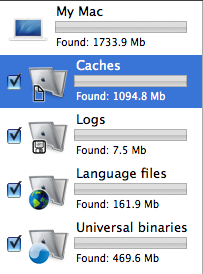
The first two sections, caches and log files, are the safest to delete. They normally accumulate over time, taking up a considerable amount of space. Caches actually speed up the loading of applications, but often you have caches left behind by applications you don't regularly use that take up lots of space. Log files are often used for troubleshooting when something goes wrong, but the average user won't ever use them. It is important to note that even if you delete your caches and log files, your Mac will carry on creating them if it needs them again. So on the upside you won't delete anything vital, but on the downside you will have to run CleanMyMac every now again once the files start to accumulate.
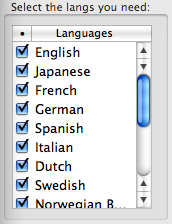
The next two sections, language files and universal binaries, are for slimming down your applications. Most applications come with the files for loads of different languages, and the binaries for both PowerPC and Intel Macs. Obviously you are likely to only use your applications on one type of Mac and in only one language, so it is fine to delete the rest to save space and speed up performance. CleanMyMac allows you to choose from a list of what languages you want to keep, and automatically deletes the parts of the application that your Mac doesn't use. The only problem with this is that you won't be able to get these parts back without installing the application from scratch again, should you ever learn a new language or transfer your applications to a different type of Mac. There are also a couple of applications that are broken by this, but CleanMyMac has a blacklist that should prevent it from trying to slim these down.
Finally, as a sort of extra feature, CleanMyMac allows you to fully uninstall applications and widgets. While this is normally a fairly straightforward task of dragging the application to the Trash, some applications leave files littered around your Mac, normally in the Library folder. CleanMyMac will search and find all the separate files, so you can fully get rid of the application.
One thing I will note is that the licensing scheme seems a little bit overpriced. If you are interested in buying CleanMyMac, it seems the best value is to go for the lifetime license special offer that they currently have, which gives you MacHider included for free as well.
Overall, CleanMyMac’s main strengths come with its great user friendly interface with clear explanations, and the fact that it does so many things in one. While it’s true that other applications will do some of the same things as CleanMyMac, none will do them all, and none will do them in such a clear, easy to use way.
If you want to win a free copy of CleanMyMac, just answer the following question. The winners will be chosen at random from all the correct answers.
What is the name of the company that makes CleanMyMac?
a) MacClaw
b) MacDraw
c) MacPaw
Once you know the answer, head over to this page to enter.
FixTunes competition winners

Josh
Kay
Eric
Angus
Piotr
Alejandro
Rick
Thomas
Jake
Ruben
Well done to them, and they should have received their serial numbers by email. For all those who entered and didn’t win, hopefully there will be another competition in the next couple of weeks.
Competition: Win a copy of FixTunes!
FixTunes is an application that scans through your iTunes library and adds any missing artwork and song information, and corrects any spelling mistakes or inconsistencies in the existing information.

The problem with iTunes is that it requires most of the song information to be present and correct otherwise it will be unable to find the album artwork. In constrast, FixTunes uses a smart system of searching a database and finding the most likely result, even if some of the information is incorrect. Then, with one click, you can correct the mistakes in the song information and add the album artwork.
FixTunes also offers some great flexibility when it comes to fixing your songs. Firstly, you can set it to automatically fix all your songs at once or alternatively it can go through them one at a time allowing you to review the changes and choose "skip" or "fix" for each song. It's definitely best to start off with the one by one mode. As shown in the screenshot, a percentage accuracy is displayed for each match. Generally this is quite high, but if the song is missing from the FixTunes database then the next best match is typically around 60%. When using the automatic mode, you set a threshold on the accuracy so FixTunes won't change anything for matches under a percentage. This is a great way to do it, but so far I haven't quite worked up the nerve to let it at my whole iTunes library on automatic.
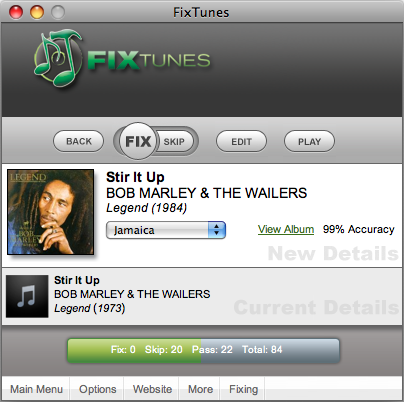
You can also set FixTunes to work through a playlist, so you can set aside a group of disorganised songs and not worry about FixTunes changing songs that you know are fine.
Another good option is the ability to choose which details it fixes. This is great because I personally like to let FixTunes sort out any mistakes in Artist, Album and Name, and then use iTunes to add the artwork. This is because I prefer the way iTunes doesn't embed the artwork in the song file, but instead stores it in a separate database to save space and keep things more organised.
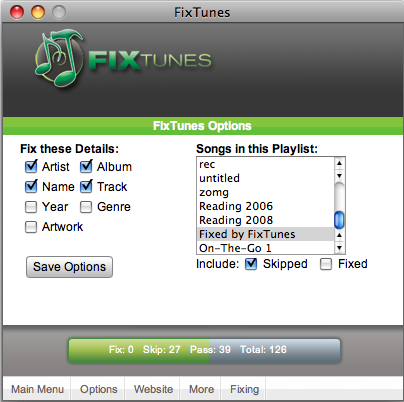
I can see FixTunes being a real timesaver if your iTunes library is made up largely of music from "other sources" rather than CDs or the iTunes store. If your song tags are a complete mess, FixTunes will completely automate a process that could potentially take hours for a large library.
Competition
FixTunes normally costs $24.95, but you can win one of 10 free copies simply by answering the following question:
What is the current (Mac) version number of FixTunes?
a) 1.01
b) 5.41
c) 14.2
Once you know the answer, head over to this page to enter.
