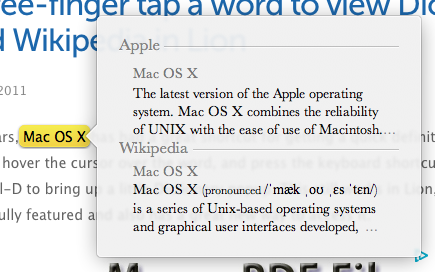Three-finger tap a word to view Dictionary and Wikipedia in Lion
For years, Mac OS X has had a great shortcut for getting a quick definition of a word: Simply hover the cursor over the word, and press the keyboard shortcut Command-Control-D to bring up a little Dictionary popup. This still works in Lion, but it’s now much more fully featured and also has a great new way to access it.
If you have a trackpad, you can now just double-tap with three fingers to bring up the new “Look up” interface. If you are having trouble getting it to work, make sure you are just gently tapping on the trackpad, rather than fully clicking. You might also need to make sure the “Look up” option is enabled in the Trackpad section of System Preferences.
For those still without a multitouch input device, don’t worry, you can still access Look up through the same shortcut (Command-Control-D) or by right-clicking on a word and choosing “Look up” from the menu.
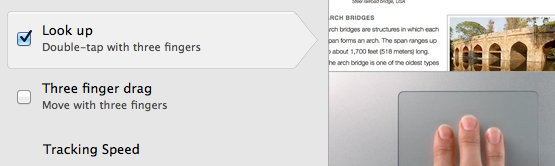
The big new addition to the Look up interface in Lion is Wikipedia. This transforms an already useful tool into something that is fast becoming one of my favourite new Lion features.
Wikipedia now manages to catch most of the people and place names and the more unusual words that the old Dictionary Look up in Snow Leopard would fail on. Now, while reading text anywhere on your Mac, you are only a quick tap away from a dictionary definition, a list of synonyms and a full encyclopaedia entry.
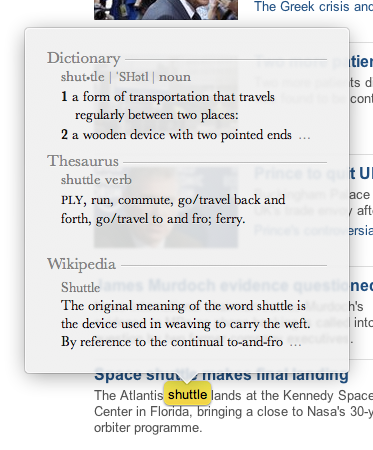
As before, Look up will cleverly group words together before displaying a definition, such as a person’s first and last name, or a well known phrase. This isn’t perfect though, so you can force the grouping of multiple words by selecting them before invoking the popup.
As well as Wikipedia, another new section called “Apple” has also been added. This only appears on words that are Apple brand names and trade marks, offering a quick description of the relevant application or hardware.