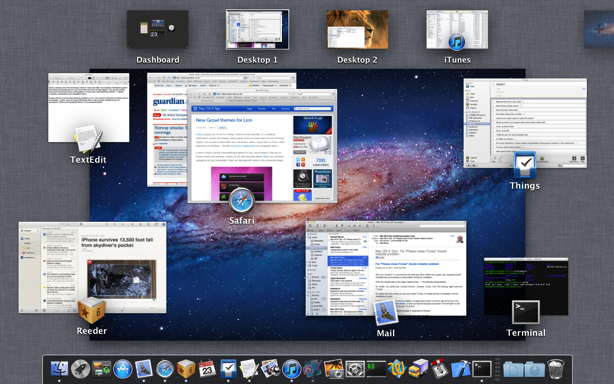Spread out application windows in Mission Control
One of the differences between Mission Control in Lion and Exposé in previous versions of Mac OS X is that each application’s windows are grouped into a “stack”. This can make it a little bit tricky to see which window is which and click the one you want, especially if it turns out to be the one at the bottom of the stack.
Luckily there’s an easy way to spread out a stack so you can see all the windows more easily. Just position the mouse cursor over the stack, and swipe up with two fingers. Alternatively you can get the same effect using a spread gesture — swipe three fingers and your thumb in an outward motion. If you are using a magic mouse rather than a trackpad, a simple one finger upwards swipe will have the same effect.
To then get an even closer look at a specific window, just position the mouse cursor over it as before, and press the space bar. This will zoom the window up to near full size.