Spotlight Tips
By default, you can access Spotlight by using the keyboard shortcut Command-Space. You can also bring up the Spotlight window by pressing Command-Option-Space. Both of these shortcuts are customisable from the Spotlight pane in the System Preferences. If the chosen combination clashes with another one on your computer a warning symbol will appear next to it. To fix this, click on the warning triangle to go to the Keyboard and Mouse pane that allows you to view all keyboard shortcuts and see which ones are the same.

In all Cocoa apps (Safari, Mail, TextEdit etc.) you can quickly search for selected text in Spotlight. The first way of doing this is to Right-click (Control-click) on a word to bring up the context menu. The first option in the list is "Search in Spotlight". If you want to search multiple words, you will need to select them before bringing up the menu. You can also achieve the same effect by selecting the text and pressing Command-Shift-F (or by going to the Services menu and choosing Spotlight).
There are two ways of putting your contacts in the spotlight. The simplest method is to just type the person's name into Spotlight. The alternative option is to do it via Address Book. Select which contact you want to search, and from the Action Menu (looks like a cog, located in the top left) choose "Spotlight [name]". The spotlight window will pop up, and show documents, photos, iCal events, mail messages and iChats related to this person. This is one of my favourite features of Spotlight - it allows you to use it as a personal organiser and links together Address Book, iCal, Mail and iChat.
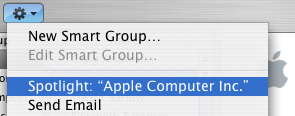
Moreover, Spotlight remembers files that people have sent you. When searching for one of your contacts, Spotlight will list any files they sent as attachments to you, providing you received them in Mail.
To immediately choose the "Top Hit" press Command-Return. This shortcut makes Spotlight a bit better as an application launcher. If you press Command-Return on any other item it will bring up the enclosing folder in the Finder (i.e. Show in Finder). The same thing happens if you Command-click any item.
Spotlight indexes far more than you might expect. In iPhoto, keywords and photo titles are indexed, and in iChat your chat transcripts are as well. In terms of third party applications, Delicious Library indexes your movies and books, Microsoft Office indexes the author, title and description of your documents and Newsfire indexes the titles and contents of feed items.
On the Apple Spotlight downloads page there are loads of plugins to enhance your Spotlight searches. Some add Spotlight functionality to unsupported applications, while others allow access to internet search engines from Spotlight.
You can perform Spotlight searches from the Terminal. the mdfind command will perform a spotlight search with many flexible options. However you don't have to use the Terminal to access these advanced options. Mac Geekery has an article describing how to execute raw Spotlight queries from the Finder http://www.macgeekery.com/tips/how_to_execute_raw_spotlight_queries_in_the_finder
In the Spotlight window there is an info icon next to each search result. Clicking this will give you loads of useful information about that result. It's like choosing "Get info..." on a file in the Finder, only you can do it on iCal events, fonts, music, emails and contacts.
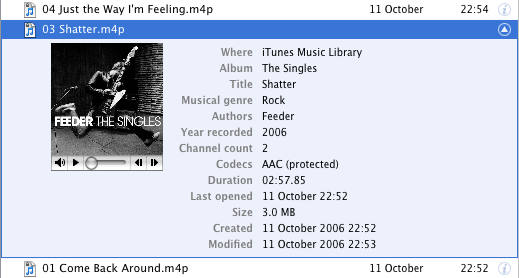
There are loads of keyboard shortcuts for manipulating the Spotlight menu. Most of these correspond to the normal behaviour in other Mac OS X menus. Use the Up and Down keys scroll up and down the menu. Command-Down will move to the first item in the next category, Command-Up Arrow will move to the first item in the previous category. Control-Up or the Page up key will move you to the first item in the menu, and Control-Down or Page down will take you to the last item in the menu. Command-Left and Command-Right will skip to the start or end of the search field, while Tab will select all text in the search field and Escape will clear it. If you press Escape with the search field empty, the Spotlight menu will close.
You can narrow you searches by specifying a kind. For example, to search for "Hello" but only in your music files, you would type "Hello kind:music". This can be done for almost any type of file - applications, movies, images, contacts and mail.
Using the same method as above, you can choose for Spotlight to only display files opened in a certain date range. For example, you would use "date:yesterday" to specify only files opened yesterday. Choosing a future date will display upcoming iCal events and to do items.
From the Spotlight pane in System Preferences you can enable, disable and rearrange categories. In the Privacy tab you can disable searching of specific locations.
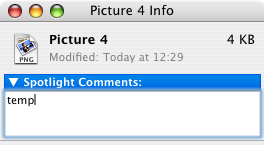
To improve your Spotlight searches you can assign Spotlight Comments to files in the Get Info window. Access this by selecting your file in the Finder and pressing Command-I. Now you can set comments such as "urgent" or "temp" to make that file appear when those keywords are searched in Spotlight.