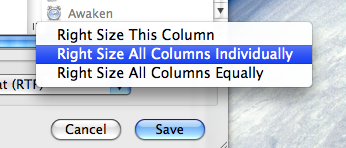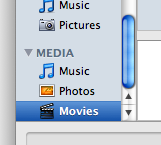New features in Open and Save dialogs
24 February 2008 - Filed in:
Finder General
You should be familiar with Open and Save dialogs - they are the windows that appear whenever you go to open or save a file. In Leopard, these dialog boxes now have new view options for browsing your files. In addition to the list and column views that were in Tiger, you can now use icon view, just like in a normal Finder window. Moreover, if you hold down the icon view button, you get a menu with options to change the icon size and the label position.
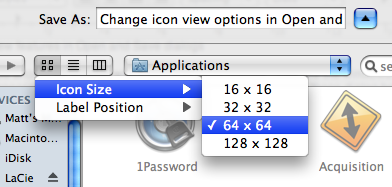
In column view, there is a new contextual menu for changing the column widths. Simply right-click (or hold Control and click) on the handle at the bottom of each column, and the menu will appear. You can choose from Right Size this Column, Right Size All Columns Individually and Right Size All Columns Equally. Strangely, this menu is unique to Open and Save dialogs, and doesn't appear if you right-click the column handle in a normal Finder window. In that case,
you have to use the old method.
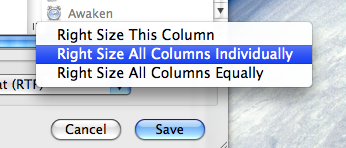
Another new feature that's only in the Open dialog is a new MEDIA section in the sidebar. This allows you to open media from iTunes, iPhoto, Aperture and iMovie without having to find where it is actually saved on your hard drive. I'm not sure, but I suspect iLife '08 might be needed for this to work. Also, note that the media section doesn't appear in every application, and appears differently for some applications. For example, Safari and Preview only have a Photos section, while Quicktime and TextEdit have Photos, Movies and Music.
There are also a couple of new keyboard shortcuts for Open and Save dialogs. Command-I will open up the Get Info window on the selected item, and Command-R will show the item in the Finder. However for some reason, these don't seem to work all the time in Save dialogs.
![]()