Hidden Exposé Features
07 April 2007 - Filed in: Exposé
The Exposé blob is a hidden feature within exposé that sits on your desktop and allows you to invoke Exposé by clicking it.
To enable the blob, enter the following command into the Terminal (Applications/Utilities) and hit return.
Now you need to relaunch the Dock, which contains the Exposé program. This can be done from Activity Monitor (also in Applications/Utilities) but it is much easier to just type the following into the Terminal and press return.
Now a blue blob should appear on your screen. Notice that it hovers above all other windows, and you can drag it about. It is semi-transparent until you put your mouse over it, when it becomes fully opaque. Now there are a few things you can do with this blob. Just clicking it will do the equivalent of hitting F10 - it will activate Exposé for all windows in the current application. Option-clicking is the same as F9, Exposé for all open windows. You can add in shift (Shift-Click or Shift-Option-Click) to make everything happen in slow motion, just the same as if you were using the F9 and F10 keys.
As before you will need to relaunch the Dock for the changes to take effect.
methodshop.com has a great tutorial on how to customise the blob to be a different image. This isn't too tricky, and basically involves looking inside the Dock application and replacing two images. Mac OS X Hints has a great idea of a prank to play using the blob. By changing it to look like the Hard Drive icon you can really confuse someone.
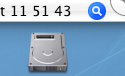 The blob is probably the most stable and most useful of the hidden features, but there are others. The following command makes small semi-circles appear where you have hot corners set.
The blob is probably the most stable and most useful of the hidden features, but there are others. The following command makes small semi-circles appear where you have hot corners set.
You will need to type
This final undocumented feature is part of the show desktop function that you start by pressing F11. Instead of moving all the windows off the sides of the screen, Exposé will now put all of your open windows into a small box that can be moved around the screen.
This is arguably the most interesting hidden feature for Exposé, however, be warned that it has some bugs. After using the show desktop function, the front window can freeze. Mostly this can be fixed by pressing F9 (the show all function). Of course you have to do the usual
To enable the blob, enter the following command into the Terminal (Applications/Utilities) and hit return.
defaults write com.apple.dock wvous-floater -bool trueNow you need to relaunch the Dock, which contains the Exposé program. This can be done from Activity Monitor (also in Applications/Utilities) but it is much easier to just type the following into the Terminal and press return.
killall Dock
Now a blue blob should appear on your screen. Notice that it hovers above all other windows, and you can drag it about. It is semi-transparent until you put your mouse over it, when it becomes fully opaque. Now there are a few things you can do with this blob. Just clicking it will do the equivalent of hitting F10 - it will activate Exposé for all windows in the current application. Option-clicking is the same as F9, Exposé for all open windows. You can add in shift (Shift-Click or Shift-Option-Click) to make everything happen in slow motion, just the same as if you were using the F9 and F10 keys.
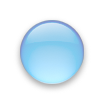
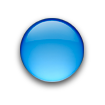
To remove the blob, repeat the above command but with false at the end.
defaults write com.apple.dock wvous-floater -bool falseAs before you will need to relaunch the Dock for the changes to take effect.
killall Dockmethodshop.com has a great tutorial on how to customise the blob to be a different image. This isn't too tricky, and basically involves looking inside the Dock application and replacing two images. Mac OS X Hints has a great idea of a prank to play using the blob. By changing it to look like the Hard Drive icon you can really confuse someone.
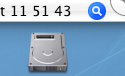
defaults write com.apple.dock wvous-showcorners -bool trueYou will need to type
killall Dock for changes to take effect and repeat the command with false at the end to reverse it.This final undocumented feature is part of the show desktop function that you start by pressing F11. Instead of moving all the windows off the sides of the screen, Exposé will now put all of your open windows into a small box that can be moved around the screen.
defaults write com.apple.dock wvous-olddesktop -bool falseThis is arguably the most interesting hidden feature for Exposé, however, be warned that it has some bugs. After using the show desktop function, the front window can freeze. Mostly this can be fixed by pressing F9 (the show all function). Of course you have to do the usual
killall Dock command to make the changes happen and type the command again with true at the end to reverse it.
blog comments powered by Disqus