DigitalColor Meter Tips
You can get the color details in many different ways, the most common being RGB values. In web design it is useful to have the RGB as an 8-bit Hex value, and in the Mac OS X color picker you can type in the actual 8-bit RGB values.
Using the DigitalColor meter is pretty straightforward - Move the cursor over the pixel you want to sample, and read off the values. There are some extra tools to help you do this however.
You can change the size of the area sampled by sliding the "Aperture Size" slider. On the far left it looks at each single pixel, but to the right it averages multiple pixels to give the overall effect.
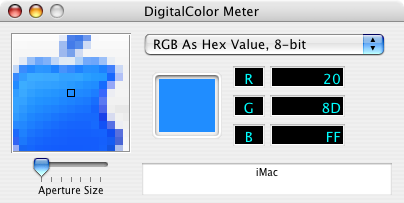
When you are using the mouse to choose the color from an area of the screen, you obviously can't go up to the menus at the top to choose any options. Therefore everything has to be done with keyboard shortcuts. (The options are still located up in the menubar, so you can check what shortcut does what if you forget). They are as follows:
- Command-X : Lock Horizontal Position
- Command-Y : Lock Vertical Position
- Command-L : Lock Position
- Command-Shift-H ; Hold Color
Once you have chosen the colour you want, you can use the following shortcuts to copy it:
- Command-C : Copies the Image in large box on the left
- Command-Shift-C : Copies the RGB values as text
- Command-Option-C : Copies the solid color as an image
It is also possible to save the image as a TIFF file by pressing Command-S.